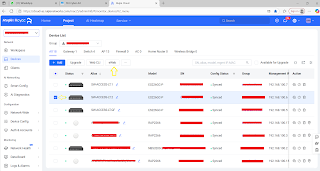Good afternoon, legends! Miss me? Nuenomaru the handsome is back in action!
Today, I'm back with a simple little article, perfect for killing time on your lazy holiday. We're diving into something thrilling, something wild… yep, how to set up Bridge mode configuration on the ONT from the OLT (HUAWEI brand-huawei platform). Buckle up, IT gembelers.
***: Please modify the sections highlighted in green as needed.
1. Create a VLAN and assign it to the uplink port on the OLT
vlan 3919 smart
vlan name 3919 "nueganteng"
port vlan 3919 0/4 3
***: display board 0: to display ports on the device
2. Create a service profile on the OLT
ont-srvprofile gpon profile-id 31 profile-name "nueganteng"
ont-port eth 1 (cheat> if you don't know the ont specifications at the location
port vlan eth 1 translation 3919 user-vlan 3919
commit
or
ont-srvprofile gpon profile-id 31 profile-name "nueganteng"
ont-port pots 2 eth 4 (for ont spec 2 port voip and 4 port ethernet)
port vlan eth 1 translation 3919 user-vlan 3919
commit
or > ont-port pots adaptive 32 eth adaptive 8 : if you don't know the ont specifications at the location
*** display ont-srvprofile gpon all: to display the service profile on the OLT
3. Create a line profile on the OLT
ont-lineprofile gpon profile-id 34 profile-name "nueganteng"
omcc encrypt on
tcont 6 dba-profile-id 10
gem add 6 eth tcont 6 encrypt on
gem mapping 6 1 vlan 3919
commit
quit
***display ont-lineprofile gpon all: to display the line profile on the OLT
***display dba-profile all: to display a list of existing dba profiles
***if not, do the configuration dba PROFILE:
config: dba-profile add profile-name (nama.vlan) type1 fix (kbps)
***detail type:
type1 Fixed bandwidth
type2 Assured bandwidth
type3 Assured bandwidth, Maximum bandwidth
type4 Maximum bandwidth
type5 Fixed bandwidth, Assured bandwidth, Maximum bandwidth
***
type1: fix Fixed bandwidth of the DBA profile
type2: assure Assured bandwidth of the DBA profile
type3: assure Assured bandwidth of the DBA profile
type4: max Maximum bandwidth of the DBA profile
type5: fix Fixed bandwidth of the DBA profile
4. Register the ONT serial number and proceed with the configuration
***display ont autofind all: to display a list of ONTs that have been detected but not yet registered on the OLT
***display ont info f s p all: to display a list of idle ONU IDs
***display service-port all: to display a list of idle service ports
<gpon-0/1>config > int gpon f/s p
interface gpon 0/1
ont add 3 29 sn-auth "48575443EA51XXXX" omci ont-lineprofile-id 34 ont-srvprofile-id 31 desc "nueganteng"
ont port native-vlan 3 29 eth 1 vlan 3919 priority 0
#quit
<bbs-config> global config
service-port vlan 3919 gpon 0/1/3 ont 29 gemport 6 multi-service user-vlan 3919 tag-transform translate
***conf>int gpon f/s> display ont optical-info port onuid : to display the attenuation received by the ont (dbm)
5. Verify that the MAC address is visible on both the uplink port and the port connected to the ONT. Perform this check on the OLT
display mac-address vlan xyz
***review
1. Line Profile
Primary Function:
To define the physical and logical parameters of the connection between the OLT and the ONT, such as T-CONT and GEM ports.
Detailed Functions of Line Profile:
-Specifies the T-CONT type (Traffic Container) used for configuring Quality of Service (QoS).
-Defines the GEM ports, which determine the data flow channels.
-Configures upstream and downstream bandwidth settings.
-Manages resource allocation per user, including traffic prioritization, shaping, and scheduling.
In essence, the Line Profile represents the configuration of the "pathway" and performance of the communication link between the OLT and the ONT.
2. Service Profile
Primary Function:
To configure user-facing services such as VLAN settings, port modes (bridge/router), PPPoE, DHCP, and other service parameters.
Detailed Functions of Service Profile:
-Defines VLAN configurations, including tagging and untagging rules.
-Sets the port mode (bridge or routed).
-Configures services such as PPPoE, static IP, and DHCP.
-Can also include IGMP settings for multicast services like IPTV.
-Determines how the ONT will deliver network services to end-user devices.
In summary, the Service Profile represents the configuration of the "services" provided to the end customer.
Hahaha alright, that’s a wrap for today’s article—my coffee’s gone, so that’s my cue to stop typing. Btw thanks to Ddek ceyinn..
Let’s end this with a Bismillah at the start and an Alhamdulillah at the finish. Catch you next time, tech gembelers!
./Nuenomaru